Software engineer, Puneet Upadhyay just received his Form 16. Puneet, a fresher, joined the technology firm in May last year. At that time, everything related to taxes seemed like Greek and Latin to him.
As he joined, he was asked to submit his income tax investment declaration for the financial year. Not knowing what to do, Puneet took the help of a colleague. He somehow managed to fill in and submit the form. It was only until the last quarter of the financial year, when he was asked to submit proofs of the same, did he actually make the tax-saving investments—in a Public Provident Fund (PPF) account.
Only later did he learn that PPF was not the best investment avenue to save taxes. This is when he decided to learn more about personal finance to make better investment and tax saving decisions.
He signed up for a comprehensive program to learn the ins and outs of your personal finance management. Here Puneet learnt the basics of financial planning and all he needed to know to make better investment decisions. (Know more about this course here )
Now, with his Form 16 in hand, a more knowledgeable Puneet was all set to file his income tax return online. He had already linked his PAN with Aadhaar card thanks to the simple steps outlined in this article here.
All he had to do was verify his tax credits through Form 26AS, before filing his income tax online. This is to make sure that the tax paid by him has been actually received by the government and has been credited against his PAN.
To know more about Form 26AS and how to view and understand the same, read on…
What is Form 26AS?
While Form 16 contains all the details such as salary earned, deductions claimed, and tax deducted and deposited by the employer, Form 26AS is a statement of tax deposited towards your PAN. Thus, it is also known as a TDS (Tax Deducted at Source) statement or a Tax Credit Statement (TCS).
Form 26AS consolidates the tax deducted from all sources, be it your employer who deducts tax on salaries or TDS by your bank on interest payments on fixed deposits. If your PAN is correctly mentioned, the tax deducted will show up in the Form 26AS.
Form 26AS is a live statement which is updated as the transactions are reported for the ongoing assessment year. You can view the statement for the previous assessment years as well.
Why is it important to view Form 26AS?
The tax deducted or collected by an entity is reflected in Form 26AS of the respective PAN and this helps in identifying any discrepancy or error.
The credits available in the tax statement confirm that:
- The tax deducted or collected has been deposited to the account of the government
- The collector has accurately filed the TDS return giving details of the tax deducted/collected on your behalf
- Bank has properly furnished the details of the tax deposited by you
- This consolidated tax statement (Form 26AS) is a proof of tax deducted on your behalf and the tax directly paid by you
How to view or download Form 26AS?
You can view Form 26AS through three routes as below:
- Income tax filing website - https://incometaxindiaefiling.gov.in
- TRACES website - https://contents.tdscpc.gov.in/
- Internet banking – through the website of your selected banks (View list here)
In the first two options, you need to first register and create an account. If you already use internet banking, and your bank is present on the list, use the last option as it would be the most convenient. However, we strongly suggest opting for the first option as you will need the income tax e-filing account to file your taxes later on.
We will elaborate on the first option in detail. If you have already registered on the Income Tax e-Filing website, you may skip Step 1. Before you start, keep your PAN card handy.
Step 1 – Register on the Income Tax e-Filing website
- Visit - https://incometaxindiaefiling.gov.in/ on the top right hand corner, you will get an option to ‘Register Yourself’, click on the button and proceed. Select ‘User Type’ such as Individual or HUF etc. and continue.
- Enter basic details such as PAN, name and date of birth. This should match with the Income Tax department’s records.
- Next you will need to fill in a registration form that will include your Password details, Personal details, Contact details, Current address, and enabling of alerts etc.
- Once you submit, you will receive an activation link to the registered Email ID and an SMS along with OTP (One time Password) sent to the registered Mobile number. In order to activate the account, the user should click on the Activation link and enter the Mobile PIN. For Non-Resident Indian, Mobile PIN is exempted.
- On success, the user account is activated and the database is updated.
You can download
this document here from the Income Tax website for more details on e-Filing registration and services.
Step 2 – Login to you Income Tax e-Filing account
To login to your account, visit
https://incometaxindiaefiling.gov.in/, on the top right hand corner, you will get an option to ‘Login Here’, click on the button and proceed.
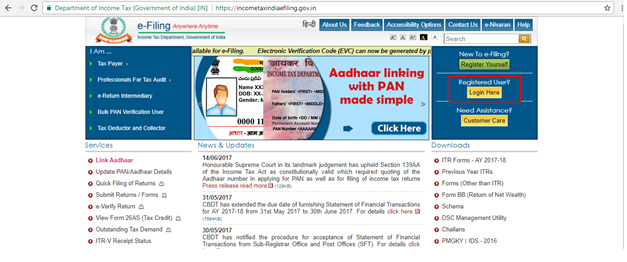
You will come to the Login Page as below. Enter the User ID (PAN), password, date of birth and Captcha Code. Click ‘Login’ to gain access to your e-Filing account.
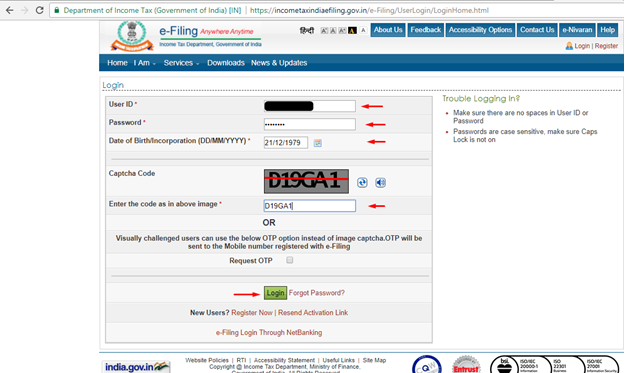 Step 3 – Proceed to view Form 26AS
Step 3 – Proceed to view Form 26AS
After logging in to your account, you can view Form 26AS through a series of clicks. To proceed to view the tax credit form, under ‘My Account’ click the first option from the dropdown ‘View Form 26AS (Tax Credit)’.
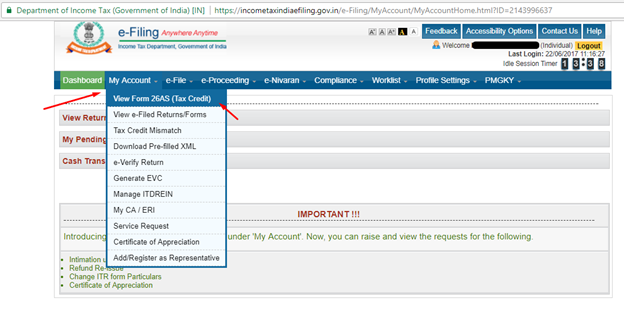
You will get a redirection alert, click ‘Confirm’ to head to the TRACES (TDS – CPC) website.
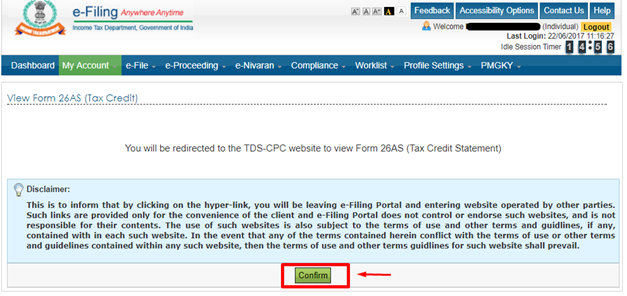
On the TRACES (TDS – CPC) website accept the confirmation popup checkbox and click ‘Proceed’.

At the bottom of the page, you need to click ‘View Tax Credit (Form 26AS) to view your Form 26AS’
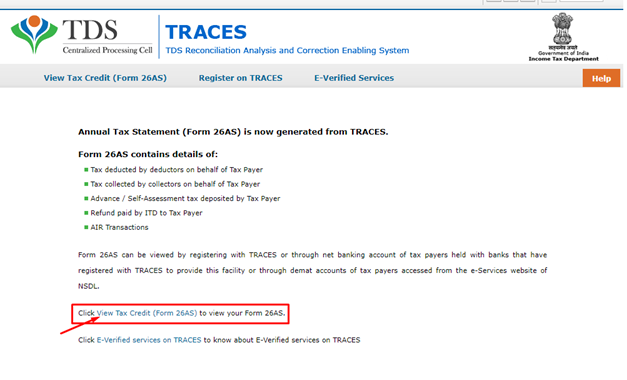 Step 4 - View Form 26AS in the format of your choice
Step 4 - View Form 26AS in the format of your choice
Here you will get the option to select the ‘Assessment Year’ and the format in which you would like to view Form 26AS.
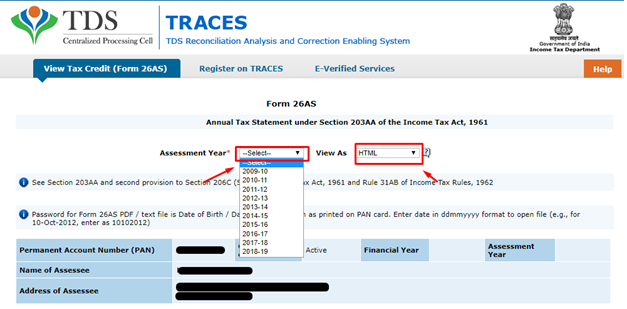
If you would just like to browse through the form before downloading, then select View as HTML, enter the verification code and click on ‘View/Download’. The Form 26AS for the Assessment Year selected will be displayed below.
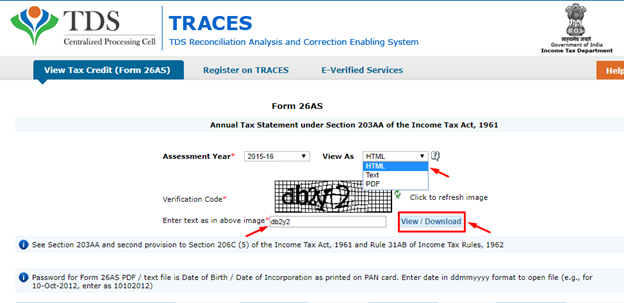
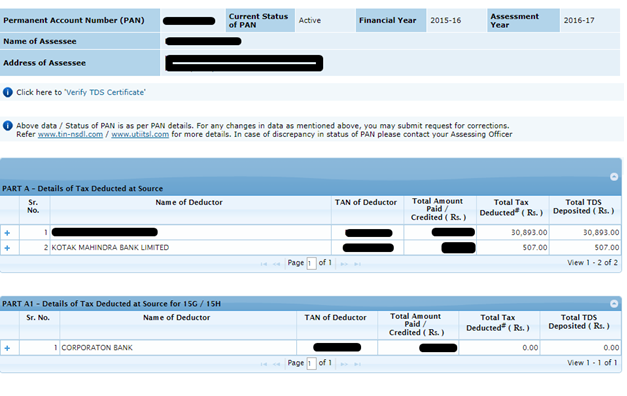
To download the form, select ‘PDF’ in the ‘View as’ option, enter the verification code and click on ‘View/Download’. The PDF will get downloaded to your machine. To open it, enter your date of birth in the ‘DDMMYYYY’ format.
For advanced users: If you wish to download as a text option to use in Microsoft Excel at a later stage, select ‘Text’ in the ‘View as’ option, enter the verification code and click on ‘View/Download’. A ZIP file will get downloaded to your machine. To open it, enter your date of birth in the ‘DDMMYYYY’ format. To view in Excel, copy the text from the document and paste it n excel. You will then need to convert the text to columns using ‘^’ as the separator.
This ends the step-by-step process to View Form 26AS.
The process to view the tax credit form is similar even if you register directly on the TRACES website or if you come through your internet banking account.
Now that you have learnt how to View Form 26AS, we will explain how to read the form in the next section.
What does Form 26AS contain?
Form 26AS contains a wealth of information related to you, tracked simply by your PAN card. At the beginning of the document, all personal details, such as your PAN, name and address in mentioned, along with the financial years.
The form contains details of income paid, either as salary, commission or interest and the tax deducted on the same. Even if there is no tax deducted, the income details will be displayed. The income tax departments also tracks high value transactions conducted by you in shares or mutual funds etc. and the same can be seen in this form.
To provide these details, the form is divided in the below sections or parts -
- Part A - Details of Tax Deducted at Source by your employer or bank
- Part A1 - Details of Tax Deducted at Source for 15G / 15H (if you have submitted form 15G / 15H to your bank)
- Part A2 - Details of Tax Deducted at Source on Sale of Immovable Property u/s 194IA(For Seller of Property)
- Part B - - Details of Tax Collected at Source
- Part C - Details of Tax Paid (other than TDS or TCS)
- Part D - Details of Tax Refunds received, if any
- Part E - Details of Annual Information Return (AIR) or ‘high value transactions’ in respect of shares, mutual fund etc.
- Part F - Details of Tax Deducted at Source on Sale of Immovable Property u/s 194IA(For Buyer of Property)
- Part G - TDS Defaults - relating to processing of statements and do not include demand raised by the respective Assessing Officers
While the list is comprehensive, the average person will have details mentioned only in Part A of the form, which includes Details of Tax Deducted at Source.
How to read Form 26AS?
Once you have downloaded the tax credit statement, the information available is pretty straight forward.
The form starts will your personal details. Do check if all your details are correct. If there is a discrepancy, get the data corrected by applying at the Tax Information Network (TIN) website—
https://www.tin-nsdl.com/— for changes or correction in PAN Data. This request can be made either online or through the existing network of
TIN-Facilitation Centres.
Your Form 16/16A should match the details mentioned in Part A of Form 26AS. In the downloaded form, you will can view the details of transactions under a specified deductor. The columns highlight details such as date of transaction, which is the date you received your salary or interest amount.
The salary, commission or interest amount is represented by ‘Amount Paid/Credited’. This is followed by the details of tax deducted and deposited. You can crosscheck the transaction details with that mentioned on your Form 16. Both should match.
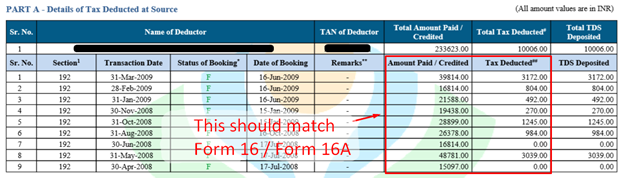
If there is any discrepancy or if you need any clarification regarding Form 26AS, contact the deductor or collector are as below:
| Part of Form 26AS |
Contact Person |
| A |
Deductor |
| A1 |
Deductor |
| B |
Collector |
| C |
Assessing Officer / Bank |
| D |
Assessing Officer / ITR-CPC |
| E |
Concerned AIR Filer |
To sum up…
You can view Form 26AS multiple times in a year. But before filing your tax returns, you might want to check the amount of total tax already paid by you through different ways in the given year and then you can pay the balance tax. In case you find that you have paid additional tax in a year, then you can use this information when filing taxes and request for a tax refund.
Puneet verified the details mentioned in Form 26AS with his Form 16 and found no discrepancy. He then proceeded to file his taxes.
Being a responsible citizen, like Puneet, is your moral duty. Ensure you file your returns on time and pay your taxes to the government.
Add Comments